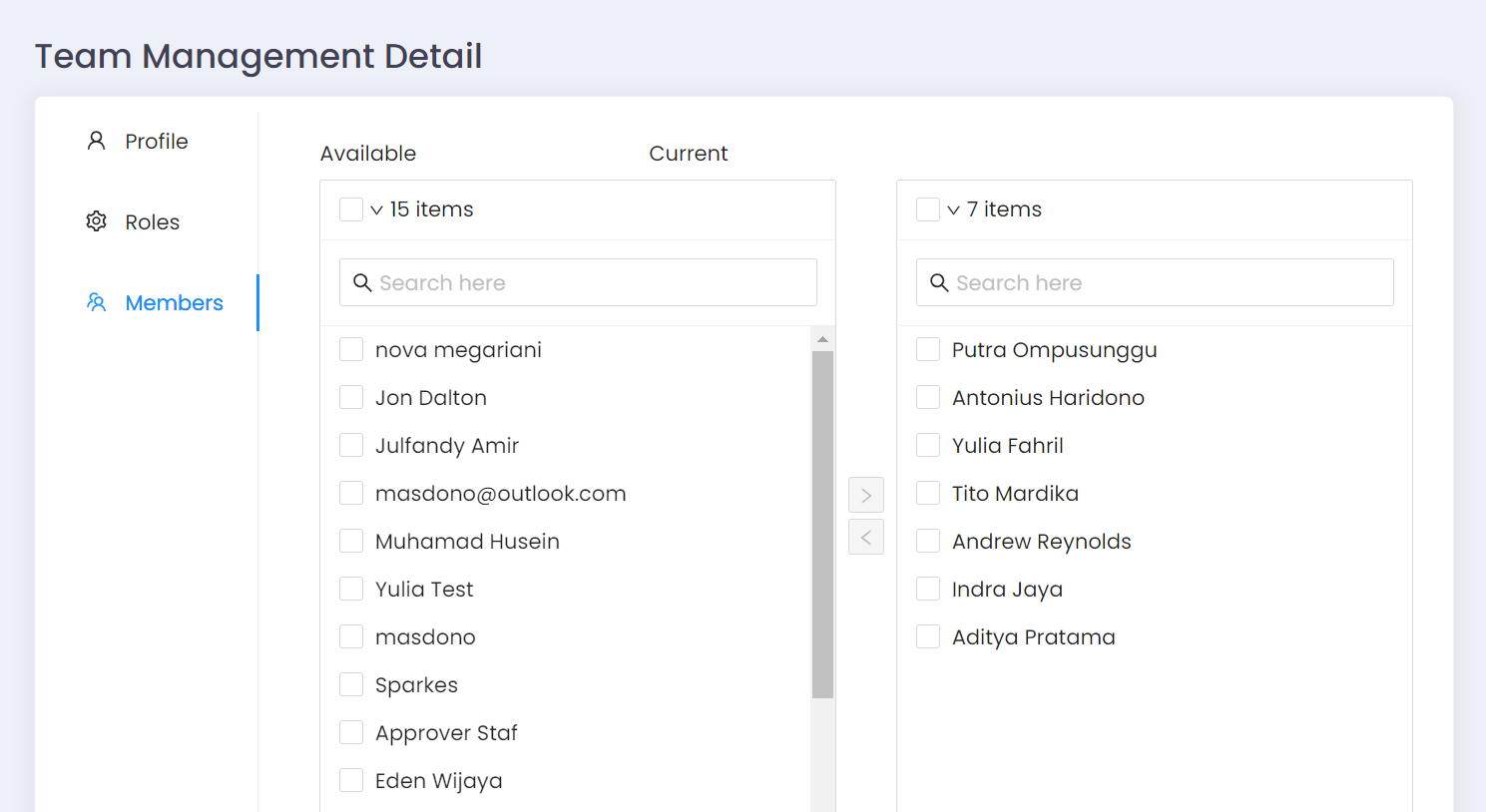Team Management
Within the 'Settings' options you can use 'Team Management' to create teams of users. These teams can then be used in processes to determine which users can do a particular step of the process. For example, if you have a small group of users who are able to approve invoices, you can create an 'Approver' team and add those users to the team. When creating a process you can add an 'Approval' step and assign it to the 'Approver' team.
It is often better to associate teams with a process step rather than named individuals, so if team members change you can just move people in and out of the team rather than having to edit the app. Also, one team can be used in multiple apps, so you only need to change the team membership once for it to work across all apps that use that team.
Teams can have roles and members. The roles define what a team can do (e.g. can they access a specific app) and the members are those users in the team. In both cases the box on the left indicates the available roles/users, and the box on the right those roles/users assigned to this team. Tick the entries you want to move and then use the arrow buttons between the two boxes to move items between one and the other.